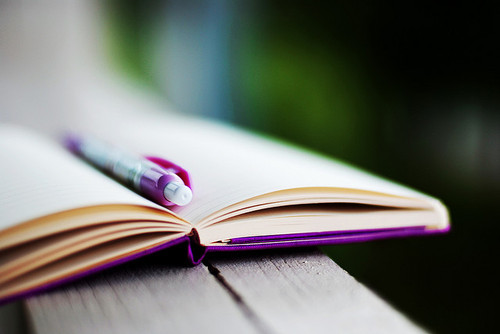The Latest Ways to Add a Contact Form on the Blog
How to install a Contact Form Widget on a Static Page like this blog. Previously I also shared the way in this post. Installing Contact Forms On Static Pages, the difference from what I will share now is only in the display because there is a request from blogger friends to share the appearance of contact forms like this blog.
Alright, here are the Latest Ways to Add a Contact Form on the Blog.
First, open Blogger add the contact form widget in the Layout menu> Click Add Gadget> After the menu opens, select Other Gadgets and click the plus sign in the Contact Form widget then click Save.
Please skip this step if you add the contact form widget on your blog.
Next, click the Theme menu> Click the Edit HTML button> Add the CSS code below before </head>
<style type='text/css'>
#ContactForm1,#ContactForm1 br{display:none}
</style>
After that, click the Save theme button.
Then click the Page menu> Click the new Page button and add the code below on the HTML post tab.
Also edit the Settings entry in the Options menu
<form name="contact-form">
<div class='formcolumn1'>
<input id="ContactForm1_contact-form-name" name="name" placeholder='Name' size="30" type="text" value="" />
</div>
<div class='formcolumn2'>
<input id="ContactForm1_contact-form-email" name="email" placeholder='Email' size="30" type="text" value="" />
</div>
<div class='formcolumn3'>
<textarea cols="25" id="ContactForm1_contact-form-email-message" name="email-message" placeholder='Message' rows="7"></textarea>
</div>
<div class='formcolumn4'>
<input class="ripplelink" id="ContactForm1_contact-form-submit" type="button" value="Send Now" />
</div>
<div style="max-width: 100%; text-align: center; width: 100%;">
<div id="ContactForm1_contact-form-error-message">
</div>
<div id="ContactForm1_contact-form-success-message">
</div>
</div>
</form>
<style scoped="" type="text/css">
#ContactForm1,#comments{display:none}
#ContactForm1_contact-form-name,#ContactForm1_contact-form-email{display:inline-block;width:100%;height:auto;margin:10px auto;padding:14px;background:#fff;color:#222;border:1px solid rgba(0,0,0,0.08)}
#ContactForm1_contact-form-email-message{font-family:'Roboto';width:100%;height:250px;margin:10px auto;padding:14px;background:#fff;color:#222;border:1px solid rgba(0,0,0,0.08)}
#ContactForm1_contact-form-name:focus,#ContactForm1_contact-form-email:focus,#ContactForm1_contact-form-email-message:focus{background:#fff;outline:none;border-color:rgba(0,0,0,0.18)}
#ContactForm1_contact-form-submit{background:#fff;color:#5f6368;font-size:16px;width:161px;height:45px;float:left;padding:0 0 0 20px;margin:10px 0 3px 5px;cursor:pointer;border:none;border-radius:24px;box-shadow:0 1px 2px 0 rgba(60,64,67,0.302),0 1px 3px 1px rgba(60,64,67,0.149);transition:box-shadow .08s linear,min-width .15s cubic-bezier(0.4,0.0,0.2,1)}
.formcolumn4{position:relative}
.formcolumn4:before{background-image:url(https://blogger.googleusercontent.com/img/b/R29vZ2xl/AVvXsEinVZpQ2iQND2nQB0r8Dhb2qsfsSgLLDTbVd24iAnrAcgYnx2mShHk9kueqRnCUzd16c3NtSFwz4perY0XkQbBq6MRVuNBdmOHAQ1l2OWIoYWFmHq9bol-TWJyoOChGBKoR5eFybqA8FXcK/s1600/mailme.png);background-position:center;background-repeat:no-repeat;background-size:20px;content:'';display:block;height:63px;width:32px;position:absolute;z-index:1;left:15px;top:0}
#ContactForm1_contact-form-submit:hover{background:#fafafb;box-shadow:0 1px 3px 0 rgba(60,64,67,0.302),0 4px 8px 3px rgba(60,64,67,0.149)}
#ContactForm1_contact-form-error-message,#ContactForm1_contact-form-success-message{margin-top:35px}
form{color:#888}
.formcolumn1,.formcolumn2{float:left;width:50%}
.formcolumn1,.formcolumn2{margin:0 0 10px 0;padding:0 10px 0 0}
.formcolumn2{padding:0 0 0 10px}
@media only screen and (max-width:768px){.formcolumn1,.formcolumn2{width:100%;padding:0}}
</style>
For those who optimize their blog by hiding CSS and JS Blogger add the code below just below the code in the previous step
<script src="https://www.blogger.com/static/v1/widgets/2271878333-widgets.js" type="text/javascript"></script>
<script type="text/javascript">
//<![CDATA[
if (typeof(BLOG_attachCsiOnload) != 'undefined' && BLOG_attachCsiOnload != null) { window['blogger_templates_experiment_id'] = "templatesV1";window['blogger_blog_id'] = '8569158442294425662';BLOG_attachCsiOnload(''); }_WidgetManager._Init('//www.blogger.com/rearrange?blogID\x8569158442294425662','//www.arlinadzgn.com/','8569158442294425662');
_WidgetManager._RegisterWidget('_ContactFormView', new _WidgetInfo('ContactForm1', 'footer1', null, document.getElementById('ContactForm1'), {'contactFormMessageSendingMsg': 'Sending...', 'contactFormMessageSentMsg': 'Your message has been sent.', 'contactFormMessageNotSentMsg': 'Message could not be sent. Please try again later.', 'contactFormInvalidEmailMsg': 'A valid email address is required.', 'contactFormEmptyMessageMsg': 'Message field cannot be empty.', 'title': 'Contact Form', 'blogId': '7342017194742683056', 'contactFormNameMsg': 'Name', 'contactFormEmailMsg': 'Email', 'contactFormMessageMsg': 'Message', 'contactFormSendMsg': 'Send', 'submitUrl': 'https://www.blogger.com/contact-form.do'}, 'displayModeFull'));
//]]>
</script>
Replace all codes marked with your URL and blog ID. A blog ID can be obtained when we open a blog on Blogger and will appear in the browser tab
If it has been added, click the Publish button and finish.
That's the Latest Way to Add a Contact Form on the Blog, good luck and hopefully useful






.jpg)