How to override slow Default DNS into a fast Google DNS or OpenDNS
As a human being, we are unlikely to memorize the entire IP address of all websites/websites in this world. Well, DNS is very helpful in terms of translating and converting the domain name into an IP address that makes us need not bother to remember the entire IP address we want to visit.
DNS also helps mapping a computer's host name to the IP address of an Internet-connected application. The main concept is that DNS is a distributed database or storage space used to facilitate the searching of information on the Internet path of the hostname and domain name of a site.
DNS often does not respond or encounters an error so you can't connect to the site you want to go to or your Internet connection is very slow. No need to worry, you can fix any problems with DNS, without the help of a computer expert.
This article will tell you how to override the default DNS to Google DNS or OpenDNS. Let's see the steps below.
How to change the Default DNS to Google DNS/OpenDNS
Have you ever experienced an Internet connection that often broke or lelet when your Internet network could be said to be good or you already paid expensive? Well, the failed or slow internet connection may be because the DNS server used by the ISP or Internet service provider is insufficient in serving the customer.
The main cause is that the number of users always exceeds the maximum limit of the ISP's so that the traffic is overloaded. This issue can be resolved by replacing DNS to Google DNS or OpenDNS. This DNS itself has been claimed as the fastest DNS.
#1 replacing DNS through Control Panel
The Google company has its own DNS named Google DNS with its DNS server address 8.8.8.8 and 8.8.4.4. Google DNS has the advantage of being faster than ISP DNS. For security issues, Google DNS is more a DNS cache issue that prevents hackers from taking control of an IP address. Follow the steps below.
1. Right click the Network icon as below screenshot shown. The network icon can be a signal image (if connected to WiFi) and display the computer (if connected to a LAN). Next select Open Network and Sharing Center.
2. Click the connection you want, here I want to change the DNS on my Wifi connection.
3. Then select Properties.
DNS also helps mapping a computer's host name to the IP address of an Internet-connected application. The main concept is that DNS is a distributed database or storage space used to facilitate the searching of information on the Internet path of the hostname and domain name of a site.
DNS often does not respond or encounters an error so you can't connect to the site you want to go to or your Internet connection is very slow. No need to worry, you can fix any problems with DNS, without the help of a computer expert.
This article will tell you how to override the default DNS to Google DNS or OpenDNS. Let's see the steps below.
How to change the Default DNS to Google DNS/OpenDNS
Have you ever experienced an Internet connection that often broke or lelet when your Internet network could be said to be good or you already paid expensive? Well, the failed or slow internet connection may be because the DNS server used by the ISP or Internet service provider is insufficient in serving the customer.
The main cause is that the number of users always exceeds the maximum limit of the ISP's so that the traffic is overloaded. This issue can be resolved by replacing DNS to Google DNS or OpenDNS. This DNS itself has been claimed as the fastest DNS.
#1 replacing DNS through Control Panel
The Google company has its own DNS named Google DNS with its DNS server address 8.8.8.8 and 8.8.4.4. Google DNS has the advantage of being faster than ISP DNS. For security issues, Google DNS is more a DNS cache issue that prevents hackers from taking control of an IP address. Follow the steps below.
1. Right click the Network icon as below screenshot shown. The network icon can be a signal image (if connected to WiFi) and display the computer (if connected to a LAN). Next select Open Network and Sharing Center.
2. Click the connection you want, here I want to change the DNS on my Wifi connection.
3. Then select Properties.
4. Then click 2X Internet Protocol Version 4 (TCP/IPv4).
5. Select Use the following DNS server addresses, then fill in the DNS you want on the preferred DNS server and Alternate DNS servers field. Examples are like the picture below. If you select OK.
Reopen CMD > type: ipconfig rates/all > press Enter.
Then, IP address, Subnet prefix length, Gateway, Preferred DNS and Alternate DNS has changed according to pre-populated.
To test successfully or fail, type in CMD: Ping 8.8.8.8-T > press Enter.
If your CMD view is as below, then you've successfully replaced your ISP's DNS into Google DNS. However, if the outgoing text is requested time out, then you fail.
If using OpenDNS how?
In addition to the above Google DNS, Open DNS can also maximize your Internet connection. Open DNS addresses are 208.67.222.222 and 208.67.220.220. For security issues, better Open DNS can block suspicious sites and are known to phishing scams. Open DNS can also correct the error in typing a website domain. The way to replace it is also the same as the first and second way, only the DNS address is different from that of Google DNS.
1. To change the ISP's DNS to Open DNS, the same way as replacing to Google DNS (Follow steps 1 – 17). However, please fill DNS Preferred 208.67.222.222 and fill in ALternate DNS with 208.67.220.220
2. To check if it is successful, open CMD > type: Ping 208.67.222.222 > press Enter.
3. If your CMD view is as below, then you have successfully replaced the ISP's DNS to Open DNS. However, if the outgoing text is requested time out, then you fail.
So many tutorials how to change the default DNS to Google DNS and Open DNS. Hopefully useful and your Internet connection better. Let's use the Internet positively!











.jpg)




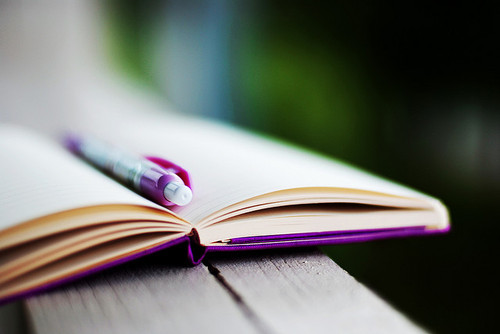
How to override slow Default DNS into a fast Google DNS or OpenDNS